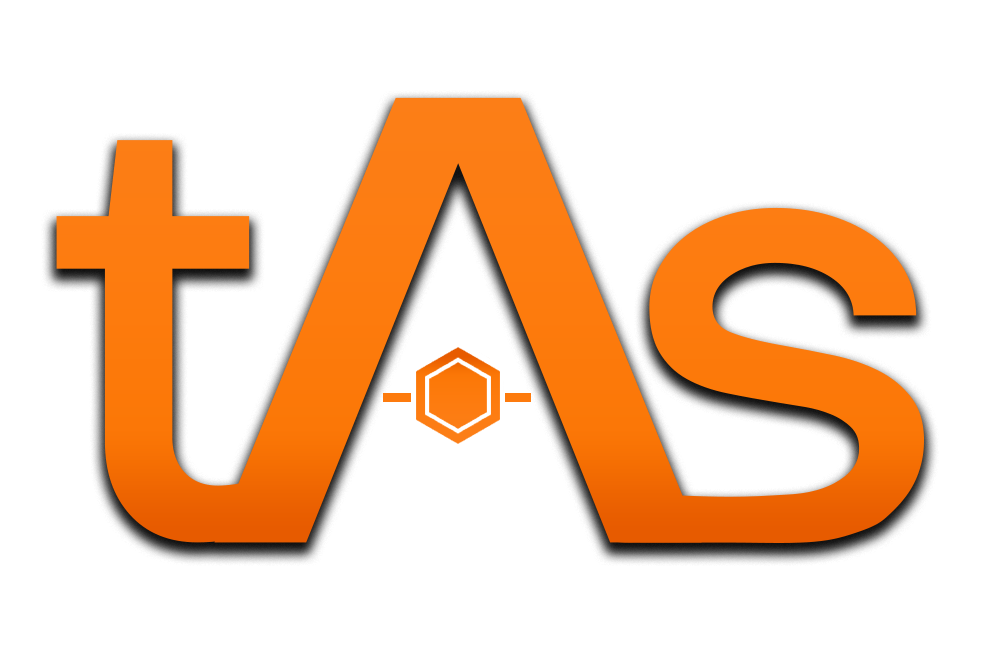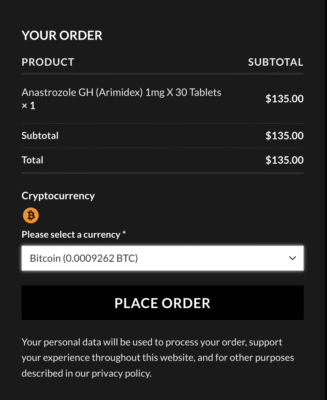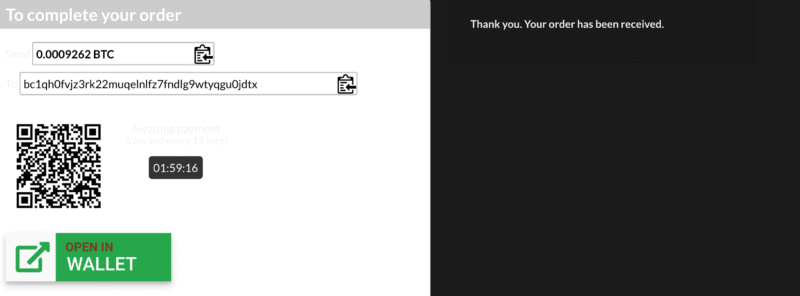How to Pay: Detailed Guide
We accept several convenient payment methods, including Apple Cash (Apple Pay), Venmo, Cash App, Chime, and Revolut. If you’re new to these services, don’t worry—here’s how you can get started and make your first payment!
Apple Cash (via Apple Pay)
How to Set Up Apple Cash for the First Time:
-
Open the Settings app on your iPhone or iPad.
-
Scroll down and tap on Wallet & Apple Pay.
-
Tap on Apple Cash, then follow the on-screen instructions to set up your Apple Cash account.
-
You may need to add a debit card or bank account to fund your Apple Cash balance.
-
-
Verify your identity by following the prompts (you might need to provide your social security number for full access).
-
Once set up, you’ll be able to send and receive money directly through the Wallet app.
How to Pay:
-
Open the Wallet app and tap on Apple Cash.
-
Tap Send Money, enter the amount, and send it to [Our Apple ID Email/Phone Number].
-
Add a note with your order number.
-
Confirm payment with Face ID, Touch ID, or password.
Venmo (Family and Friends Option)
How to Set Up Venmo for the First Time:
-
Download Venmo from the App Store (iOS) or Google Play Store (Android).
-
Open the app and sign up using your email address, Facebook, or Google account.
-
Link your bank account, debit card, or credit card to fund your payments.
-
Tap ☰ in the top left corner, go to Settings, then Payment Methods, and select Add Bank or Card.
-
-
Verify your identity by entering the required information (may include your social security number or ID).
How to Pay:
-
Open Venmo and search for @[Our Venmo Username].
-
Enter the payment amount.
-
Select Family and Friends (to avoid fees).
-
Add your Order Number in the note section.
-
Confirm the payment by tapping Pay.
Important Note:
-
For secure and discreet handling, we accept PayPal payments via Friends & Family only. This ensures smoother processing and protects both parties’ privacy.
-
Due to the sensitive nature of the item, we follow specific packaging protocols to ensure priority handling and discretion throughout transit. These steps help safeguard your privacy and ensure the package arrives safely.
-
Please confirm you’re comfortable with these terms, and we’ll proceed with your order.
Chime Pay Anyone
How to Set Up Chime for the First Time:
-
Download the Chime app from the App Store (iOS) or Google Play Store (Android).
-
Open the app and sign up by providing your details.
-
Link your Chime spending account or debit card.
-
Once your account is set up, you can use Pay Anyone to send money to anyone, even if they don’t have Chime.
How to Pay:
-
Open the Chime app and go to the Pay Anyone section.
-
Enter the recipient’s information: [Our Chime username/email].
-
Enter the payment amount.
-
Add your Order Number in the note section.
-
Tap Pay to complete the transaction.
Revolut
How to Set Up Revolut:
-
Download Revolut from the App Store (iOS) or Google Play Store (Android).
-
Open the app and sign up with your phone number or email address.
-
Verify your identity by uploading a photo of your ID and a selfie.
-
Link a bank account or debit card, or top up with other funding methods.
-
Once set up, you can use Revolut to send money to anyone.
How to Pay:
-
Open the Revolut app and go to the Payments section.
-
Tap Send Payment and enter our Revolut username/email
-
Enter the payment amount.
-
Add your Order Number in the note section.
-
Confirm the payment by tapping Send.